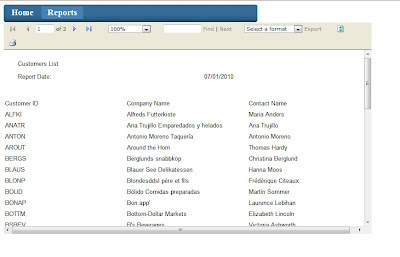Now I'm going to show you how i did it...
Step 1
Under root folder I've created "Reports" folder. This is were I'm going to store all my reports (rdlc files) and a default page to display them.
Step 2
Create default.aspx under ~\Reports and place a MicrosoftReportViewer on it.
Step 3
Create new dataset "ReportsDataSet.xsd" under ~\App_Code. Here we are going to define the dataset classes.
The first datatable we need is for some general report parameters we would like to display on the report. So create a new datatable and add some columns to it. I've created a datatable called "Reports" with 3 columns - ReportName, ReportDate and Parameter1. I also addes some tables from Northwind database. Just drag and drop from server explorer.
Now it should look like this.
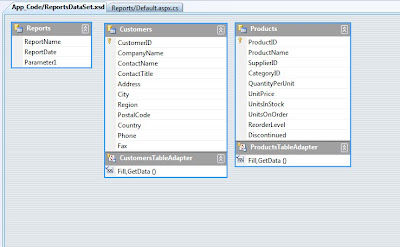
Step 4
Create a new report under ~\Reports lets call it "CustomersReport.rdlc"
Goto Report - Data Sources and add ReportDataSet_Reports and ReportDataSet_Customers to your report sow we can use them.
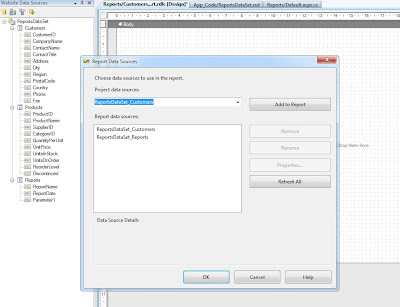
Step 5
Design your report using selected datasources.
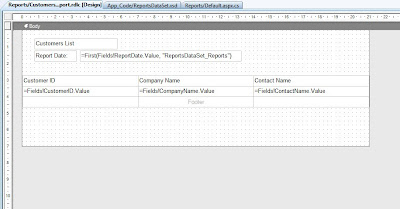
Step 6
Open ~\Reports\default.aspx.cs and enter the following code.
This is a method which loads "CustomersReport" in here you can load all the reports you wish.
private void ShowReport(string Report_Name, string Parameter1)
{
//path for your reports
string path = HttpContext.Current.Server.MapPath("~/Reports/");
ReportViewer1.Reset(); //important
ReportViewer1.ProcessingMode = Microsoft.Reporting.WebForms.ProcessingMode.Local;
Microsoft.Reporting.WebForms.LocalReport r = ReportViewer1.LocalReport;
r.ReportPath = path + Report_Name + ".rdlc";
Microsoft.Reporting.WebForms.ReportDataSource rds;
// fill data parameters table so we can use it on reports
DataTable dtReports = new ReportsDataSet.ReportsDataTable();
DataRow drReports = dtReports.NewRow();
drReports["ReportName"] = Report_Name;
drReports["ReportDate"] = DateTime.Now;
drReports["Parameter1"] = Parameter1;
dtReports.Rows.Add(drReports);
// add parameters table to report data source
rds = new Microsoft.Reporting.WebForms.ReportDataSource();
rds.Name = "ReportsDataSet_Reports";
rds.Value = dtReports;
r.DataSources.Add(rds);
if (Report_Name == "CustomersReport")
{
ReportsDataSet.CustomersDataTable dtCustomers = new ReportsDataSet.CustomersDataTable();
ReportsDataSetTableAdapters.CustomersTableAdapter ad = new ReportsDataSetTableAdapters.CustomersTableAdapter();
ad.Fill(dtCustomers);
rds = new Microsoft.Reporting.WebForms.ReportDataSource();
rds.Name = "ReportsDataSet_Customers";
rds.Value = dtCustomers;
r.DataSources.Add(rds);
}
}
Now you can call this method within the ~\Reports\default.aspx page or you can call from other pages passing parameters. For that you will need this extra code.
protected void Page_Load(object sender, EventArgs e)
{
if (!IsPostBack)
{
string reportName = null;
string parameter1 = null;
if (this.Request.QueryString["ReportName"] != null)
reportName = this.Request.QueryString["ReportName"];
if (this.Request.QueryString["Parameter1"] != null)
reportName = this.Request.QueryString["Parameter1"];
if (reportName != null)
{
ShowReport(reportName, parameter1);
}
}
}
I'm just going to put a link on the home page to test that all works fine.
<a href="Reports/Default.aspx?ReportName=CustomersReport">Customers Report</a>
Here is the result.