A friend of mine asked me for a help with his new website. I agreed and told him that I look into it in my spare time. I’m a .Net developer so my choice would be an open source CMS which would run on .NET platform and I wouldn’t have to spend long time learning it.
My main criteria were that the CMS should be easy to install, fast and free. This website needed a forum, a blog and polls. Also I like to stress that this is not for a corporate website but a small hobby website.
After some search on the web I ended up trying Mojoportal, DotNetNuke (DNN) and Umbraco.
Each of these products has very respectful following and of and their users have plenty of good things to say about each. So I had to dive in and do my own research which CMS would suite most.
DotNetNuke
It has been around a very long time. It is developed in VB.Net which was a bit of a drawback since I use C# but luckily for me you can develop modules in C#.
Installation was very easy and creation of my first few pages too. It performed well on my test server. Then I started to play with it more and setup a few modules - forum and blogs. The performance dropped and became rather slow.
I was reading around and there could be many factors why DNN can be slow....too many or wrong modules etc. I actually couldn’t find the right answer.
However, what I really liked about DNN is the amount of modules and skins you can buy or get for free. I think DNN is very mature product and if you have the time to learn it, it certainly will pay off.
MojoPortal
Fairly new player in the CMS field, done in C#, already plus for me and has some moderate number of followers. There are not many modules as I can see which are developed outside the main development group. However, the modules it has suited me just fine. I think the main drawback for many people when looking at MojoPortal is the look and feel – skin. The best thing would be to choose from around 40 different skins which come with the installation and then modify them.
After installing MojoPortal I felt very comfortable with it. It is really straight forward no fuss CMS. Performance was really impressive with all the all the modules I needed for the website. I also created a new module just to test how hard it is….it wasn’t.
When it comes to updating MojoPortal, it is very easy. All you need to do is to remember to copy a config file over, your own modules and skins.
Umbraco
As I read some reviews of this product I was really impressed and had to try it. So I read some docs and realized that you cannot run it on virtual directory. So you cannot just simply open the solution in your visual studio and press F5. So I setup Cassini web server and ran it from there. This is a major drawback for me since I want to have the flexibility of running the CMS from virtual directory.
Once I got it running, I started to poke around. It has very impressive user interface. Creating standard pages was easy. Then I tried to add a forum to it and I hit a wall. Someone suggested that you can setup YetAnotherForum to run with Umbraco but I just think it’s too much work unless you are setting up some serious website.
I’m sure that if you have the time to do your research and lots of learning this could be the product for you but I certainly would not recommend if you want to get a website up and running in a few days.
Conclusion
In the end it was DotNetNuke versus MojoPortal.
I Like them both but for me MojoPortal was the winner since it was the easiest to work with and it is very fast (which was a bit of a concern with DNN).
Sunday, February 14, 2010
Thursday, January 7, 2010
Using RDLC files and Microsoft Report Viewer in ASP.NET
Great way to display data is using Microsoft Report Viewer on ASP.NET pages. However you don't want to create a new page for each report you generate. I came across this problem recently and decided that the best way for me would be to create just one page with a report viewer where I could display all my reports.
Now I'm going to show you how i did it...
Step 1
Under root folder I've created "Reports" folder. This is were I'm going to store all my reports (rdlc files) and a default page to display them.
Step 2
Create default.aspx under ~\Reports and place a MicrosoftReportViewer on it.
Step 3
Create new dataset "ReportsDataSet.xsd" under ~\App_Code. Here we are going to define the dataset classes.
The first datatable we need is for some general report parameters we would like to display on the report. So create a new datatable and add some columns to it. I've created a datatable called "Reports" with 3 columns - ReportName, ReportDate and Parameter1. I also addes some tables from Northwind database. Just drag and drop from server explorer.
Now it should look like this.
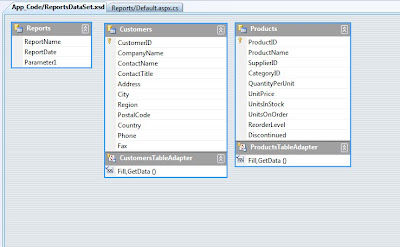
Step 4
Create a new report under ~\Reports lets call it "CustomersReport.rdlc"
Goto Report - Data Sources and add ReportDataSet_Reports and ReportDataSet_Customers to your report sow we can use them.
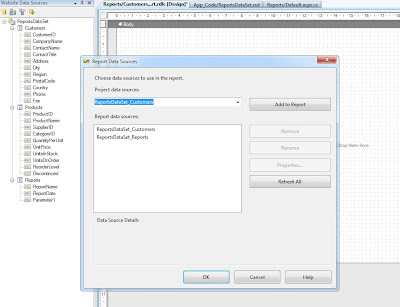
Step 5
Design your report using selected datasources.
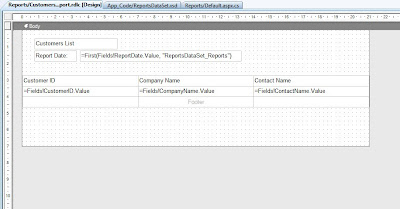
Step 6
Open ~\Reports\default.aspx.cs and enter the following code.
This is a method which loads "CustomersReport" in here you can load all the reports you wish.
Now you can call this method within the ~\Reports\default.aspx page or you can call from other pages passing parameters. For that you will need this extra code.
I'm just going to put a link on the home page to test that all works fine.
Here is the result.
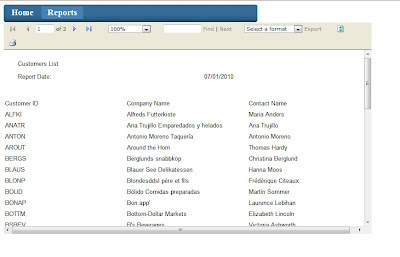
Now I'm going to show you how i did it...
Step 1
Under root folder I've created "Reports" folder. This is were I'm going to store all my reports (rdlc files) and a default page to display them.
Step 2
Create default.aspx under ~\Reports and place a MicrosoftReportViewer on it.
Step 3
Create new dataset "ReportsDataSet.xsd" under ~\App_Code. Here we are going to define the dataset classes.
The first datatable we need is for some general report parameters we would like to display on the report. So create a new datatable and add some columns to it. I've created a datatable called "Reports" with 3 columns - ReportName, ReportDate and Parameter1. I also addes some tables from Northwind database. Just drag and drop from server explorer.
Now it should look like this.
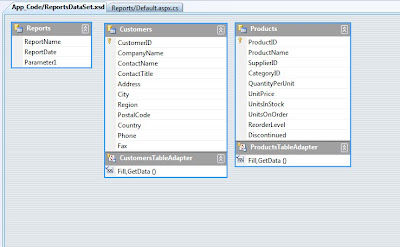
Step 4
Create a new report under ~\Reports lets call it "CustomersReport.rdlc"
Goto Report - Data Sources and add ReportDataSet_Reports and ReportDataSet_Customers to your report sow we can use them.
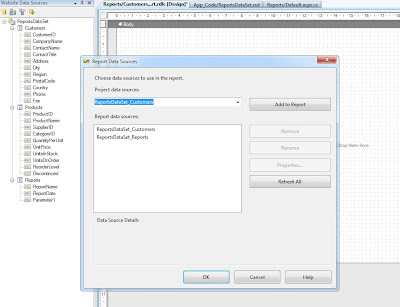
Step 5
Design your report using selected datasources.
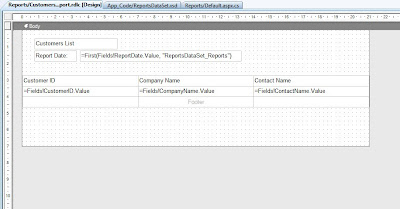
Step 6
Open ~\Reports\default.aspx.cs and enter the following code.
This is a method which loads "CustomersReport" in here you can load all the reports you wish.
private void ShowReport(string Report_Name, string Parameter1)
{
//path for your reports
string path = HttpContext.Current.Server.MapPath("~/Reports/");
ReportViewer1.Reset(); //important
ReportViewer1.ProcessingMode = Microsoft.Reporting.WebForms.ProcessingMode.Local;
Microsoft.Reporting.WebForms.LocalReport r = ReportViewer1.LocalReport;
r.ReportPath = path + Report_Name + ".rdlc";
Microsoft.Reporting.WebForms.ReportDataSource rds;
// fill data parameters table so we can use it on reports
DataTable dtReports = new ReportsDataSet.ReportsDataTable();
DataRow drReports = dtReports.NewRow();
drReports["ReportName"] = Report_Name;
drReports["ReportDate"] = DateTime.Now;
drReports["Parameter1"] = Parameter1;
dtReports.Rows.Add(drReports);
// add parameters table to report data source
rds = new Microsoft.Reporting.WebForms.ReportDataSource();
rds.Name = "ReportsDataSet_Reports";
rds.Value = dtReports;
r.DataSources.Add(rds);
if (Report_Name == "CustomersReport")
{
ReportsDataSet.CustomersDataTable dtCustomers = new ReportsDataSet.CustomersDataTable();
ReportsDataSetTableAdapters.CustomersTableAdapter ad = new ReportsDataSetTableAdapters.CustomersTableAdapter();
ad.Fill(dtCustomers);
rds = new Microsoft.Reporting.WebForms.ReportDataSource();
rds.Name = "ReportsDataSet_Customers";
rds.Value = dtCustomers;
r.DataSources.Add(rds);
}
}
Now you can call this method within the ~\Reports\default.aspx page or you can call from other pages passing parameters. For that you will need this extra code.
protected void Page_Load(object sender, EventArgs e)
{
if (!IsPostBack)
{
string reportName = null;
string parameter1 = null;
if (this.Request.QueryString["ReportName"] != null)
reportName = this.Request.QueryString["ReportName"];
if (this.Request.QueryString["Parameter1"] != null)
reportName = this.Request.QueryString["Parameter1"];
if (reportName != null)
{
ShowReport(reportName, parameter1);
}
}
}
I'm just going to put a link on the home page to test that all works fine.
<a href="Reports/Default.aspx?ReportName=CustomersReport">Customers Report</a>
Here is the result.
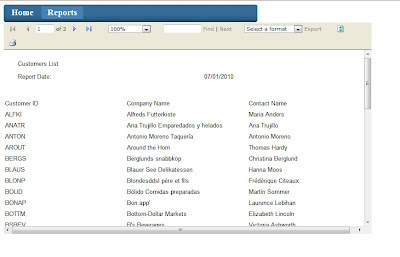
Subscribe to:
Comments (Atom)
